This article will walk you through the process of customising WordPress maintenance mode in Plesk. It allows you to create a more professional and branded experience for visitors while your site is temporarily offline.
Follow the simple steps outlined below-
- Log in to Plesk.
- Select “WordPress” from the side menu.

- Select the WordPress installation whose maintenance page you wish to customise.
- Click the gear icon next to the maintenance mode on the installation card.
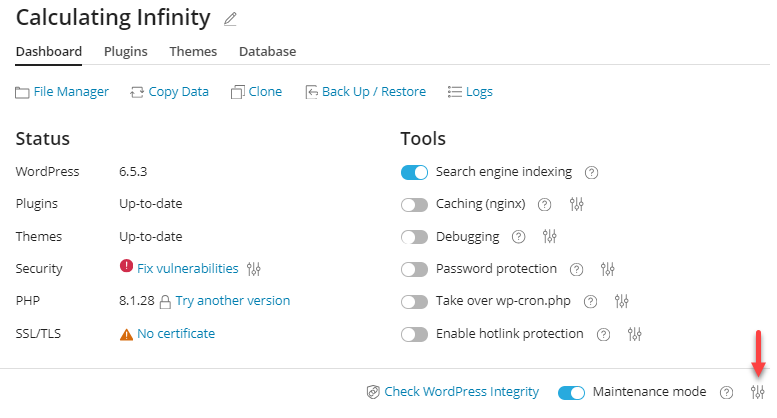
- As soon as you click on the gear icon, a form will appear from the left side of the screen.
- In the Screen Text section, you can customize the displayed text using HTML tags for formatting.

- In the Timer section, you can set up a countdown timer to inform visitors about the estimated duration of the downtime.

Note: The timer is for informational purposes only, and your website will not automatically exit maintenance mode when the countdown ends; you must do this manually.
- In the Social Network Links section, you can add or remove links to social media pages (Facebook, Twitter, and Instagram).
- Click on the “Save” button to save your changes.

In this manner, you can customise WordPress maintenance mode in Plesk.
That’s it! customising this gives you the flexibility to manage your site’s downtime more effectively. If you’re looking for another method to enable maintenance mode, check out our guide on how to enable WordPress maintenance mode using a .htaccess file for more details. This can be especially helpful if you are good at managing your website with file edits.
